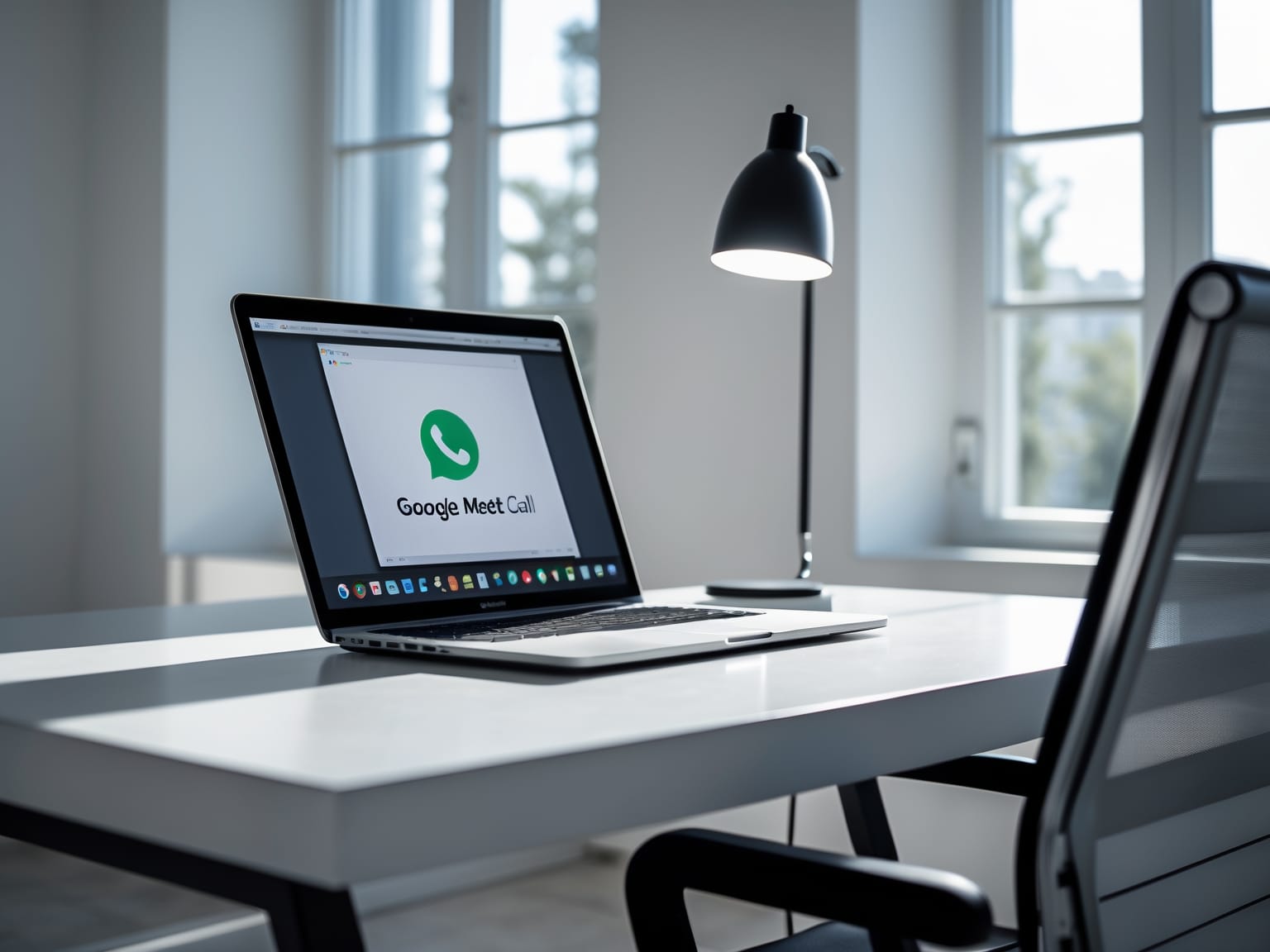Google Meet offers a robust platform for virtual meetings, connecting teams globally with ease. Explore the platform’s features, including real-time video conferencing and screen sharing, that facilitate effective communication. Google Meet integrates seamlessly with Google’s ecosystem, providing a streamlined experience for users. By understanding how to utilize these tools, users can enhance their remote meetings with clear audio-visual interactions. Dive into this guide to unlock the full potential of Google Meet for your professional or personal use.
Getting Started with Google Meet
Google Meet is a robust solution for virtual meetings, providing a user-friendly interface that can transform your communication experience. To get started, the first step is creating an account using your Google credentials, which ensures seamless integration with other Google services. This integration facilitates smoother access to various tools and features, enhancing your productivity. For those who frequently use Google services, logging into Google Meet becomes a natural extension of your workflow, eliminating the need for multiple logins and thus saving time.
Another key feature is the ability to schedule meetings directly from Google Calendar, offering unmatched convenience. By simply selecting a time and date, you can easily invite participants through calendar invites. This not only assists in keeping track of your meetings but also automatically generates a link for easy access to your session. Such integration is particularly beneficial for professionals who rely on streamlined scheduling and need to juggle multiple meetings.
Navigating Google Meet’s basic tools is intuitive, allowing users to manage participants and settings easily. The interface provides options to mute participants, share screens, and manage meeting access, all within a few clicks. These tools are crucial for maintaining the flow and privacy of your virtual meetings, helping you focus on content rather than technical distractions.
To enhance your meeting experience, learning a few shortcuts can be quite beneficial. For example, using keyboard shortcuts to mute or unmute yourself or switch the camera can streamline your actions during meetings, allowing for a more engaged focus on discussions. Optimizing these shortcuts enhances your meeting efficiency and empowers you to host meetings with ease and precision.
From setting up your account to effectively managing sessions, starting with Google Meet is straightforward and efficient. As you become more comfortable with the basics, you can explore advanced features designed to further enrich your virtual meeting experience.
Advanced Features
Google Meet, a leading platform for virtual meetings, offers advanced features that can greatly enhance the quality and productivity of online interactions. One standout capability is screen sharing, which allows hosts and participants to share their screens effortlessly. This feature is particularly useful for collaborative presentations or training sessions, ensuring that everyone remains aligned and informed.
To further engage attendees, Google Meet integrates Q&A and polling features. These tools foster interactive communication by enabling participants to ask questions and provide feedback in real time. This interaction not only helps clarify any doubts but also ensures that meetings are engaging and dynamic rather than passive experiences.
Clear audio is crucial for any virtual meeting, and Google Meet addresses this with its noise cancellation feature. Designed to minimize background noise, this technology ensures that voices remain clear and crisp, even in less-than-ideal environments. For instance, if you’re working from a bustling café or at home with children, the noise cancellation feature helps maintain a professional audio quality.
Another invaluable feature is the ability to record meetings. Google Meet provides an option to record and save sessions, which can be shared with those who were unable to attend or need to revisit the content. This is particularly beneficial for training sessions or detailed project discussions where information retention is key.
As you become more familiar with these advanced features, you’ll notice how seamlessly Google Meet integrates with other Google Workspace tools. This connectivity sets the stage for the next topic: exploring how to integrate Google Meet within the Google Workspace ecosystem to streamline your virtual meetings further.
Integrating with Google Workspace
Google Meet seamlessly integrates with Google Workspace, creating an environment where virtual meetings and collaborative tools work hand-in-hand to boost productivity. Instantly, users can sync their meetings and documents through Google Drive, allowing for easy sharing and real-time updates on projects during Google Meet sessions. By leveraging such integration, documents discussed can be edited live, ensuring immediate feedback and collaboration.
Google Meet also shines with its use of collaborative tools like Google Docs. Imagine discussing a report with your team while simultaneously updating data and annotations on a shared document. This collaborative synergy eliminates the back-and-forth of sending documents and waiting on revisions, allowing teams to achieve more in less time, directly within their virtual meeting space.
Perhaps one of the most intuitive features is aligning calendar events to prevent scheduling conflicts. With Google Calendar integration, all meetings are synced automatically, providing reminders and pre-allocated meeting links. This ensures that team members are always on the same page, further simplifying the planning and execution of meetings.
Additionally, Google Meet streamlines communication with Gmail integration. By receiving meeting invites directly in your inbox, users can accept or decline with a click, simplifying the management of busy schedules. This unified approach not only increases efficiency but also promotes a hassle-free meeting experience.
As our digital workspaces continue to expand, understanding how to merge Google Meet with essential tools like Google Workspace becomes crucial. This integration lays the foundation for secure, efficient collaboration—a perfect segue into exploring the measures that safeguard your meetings in the upcoming chapter on security and privacy.
Security and Privacy
Google Meet offers robust security measures to ensure that users can connect with peace of mind during their virtual meetings. One key feature is its use of encryption protocols. While Google Meet utilizes a high standard of encryption to protect data while it’s in transit, it’s important to understand that it does not employ traditional end-to-end encryption, which is typically used to secure messages from sender to recipient. Instead, Google Meet uses a combination of encryption protocols to ensure that data remains secure and accessible only to legitimate participants.
To further enhance security, Google Meet provides host control settings. These include the ability to approve or deny entry to participants, mute or remove participants if necessary, and control screen sharing. Such controls empower hosts to maintain a secure meeting environment, minimizing the risk of unwanted interruptions or breaches.
Incorporating two-step verification adds another layer of security. By requiring both a password and a second form of verification, such as a code sent to your phone, Google Meet helps ensure that only authorized users can access the platform. This extra step significantly reduces the risk of unauthorized access to your meetings and related data.
Understanding privacy policies is crucial for safeguarding user data. Google Meet is committed to respecting user privacy by adhering to comprehensive privacy policies that govern data collection and usage. By familiarizing yourself with these policies, you can make informed decisions about the confidentiality of your communications.
As you continue to explore Google Meet’s features, it’s essential to also understand how to effectively troubleshoot any issues that might arise. In the next chapter, we will guide you through common problems and their solutions to ensure your meetings run smoothly and efficiently.
Troubleshooting Common Issues
Google Meet offers a robust platform for virtual meetings, but even the most seamless tools can present occasional challenges. Understanding these potential issues can help you resolve them swiftly, ensuring your meetings remain efficient and productive.
Firstly, connectivity issues can arise due to network instability. Utilizing network diagnostics can help troubleshoot these problems. Ensure your internet speed meets Google Meet’s requirements; high latency can disrupt communication. Running a quick network speed test can help you identify any bandwidth constraints, allowing you to adjust accordingly.
Audio and video quality problems might detract from your meeting experience. If participants report distorted sound or lagging video, ensure that your device’s microphone and camera are correctly functioning and not obstructed. Check if there’re updates available for your browser or Google Meet app, as outdated software can affect performance. Switching to a wired internet connection can also stabilize your connection, often improving both audio and video quality instantly.
User permissions can inadvertently block smooth participation in meetings. It’s important to ensure that Google Meet has both camera and microphone access enabled in your device settings. Additionally, if participants face entry issues due to permissions, consider reviewing the meeting access links.
Screen sharing glitches can interrupt the flow of your presentations. To avoid these, ensure that your browser settings permit screen sharing. Before the meeting, verify that all applications to be shared are updated and running correctly. Close unnecessary programs to free up system resources, ensuring a smoother sharing experience.
Building from enhancing your technical setup and user experience, the next focus will delve into best practices for conducting effective Google Meet sessions. With these troubleshooting tips under your belt, you’re ready to explore strategies that make your meetings not only problem-free but also impactful.
Best Practices for Effective Meetings
Google Meet is an excellent choice for anyone looking to host seamless virtual meetings with minimal hassle. To maximize the effectiveness of your Google Meet sessions, it’s essential to implement several best practices. Setting clear agendas is the cornerstone of a successful meeting. Before initiating a meeting, make sure participants know what topics will be covered and what outcomes are expected. This approach helps in keeping the meeting focused and on track, allowing you to make the best use of time and resources.
Engaging participants with interactive content during Google Meet sessions can significantly enhance their experience. Use features like screen sharing to present dynamic media such as slides, videos, or real-time document edits. Encourage questions and foster discussions to make participants feel involved and valued, which in turn can lead to more productive meetings.
Following up with attendees post-meeting is crucial for maintaining momentum. Solicit feedback to evaluate how well the meeting objectives were met and identify areas for improvement. This feedback loop not only enhances the quality of future meetings but also demonstrates a commitment to continuous improvement.
Utilize collaborative tools integrated within Google Meet, like Google Docs, Sheets, or Jamboard, for enhanced teamwork. These tools allow participants to collaborate in real-time, making it easier to record ideas, plan projects, and assign tasks efficiently.
Transitioning from resolving technical issues, implementing these best practices ensures every Google Meet session is productive and seamless, ultimately elevating the virtual meeting experience for all participants.