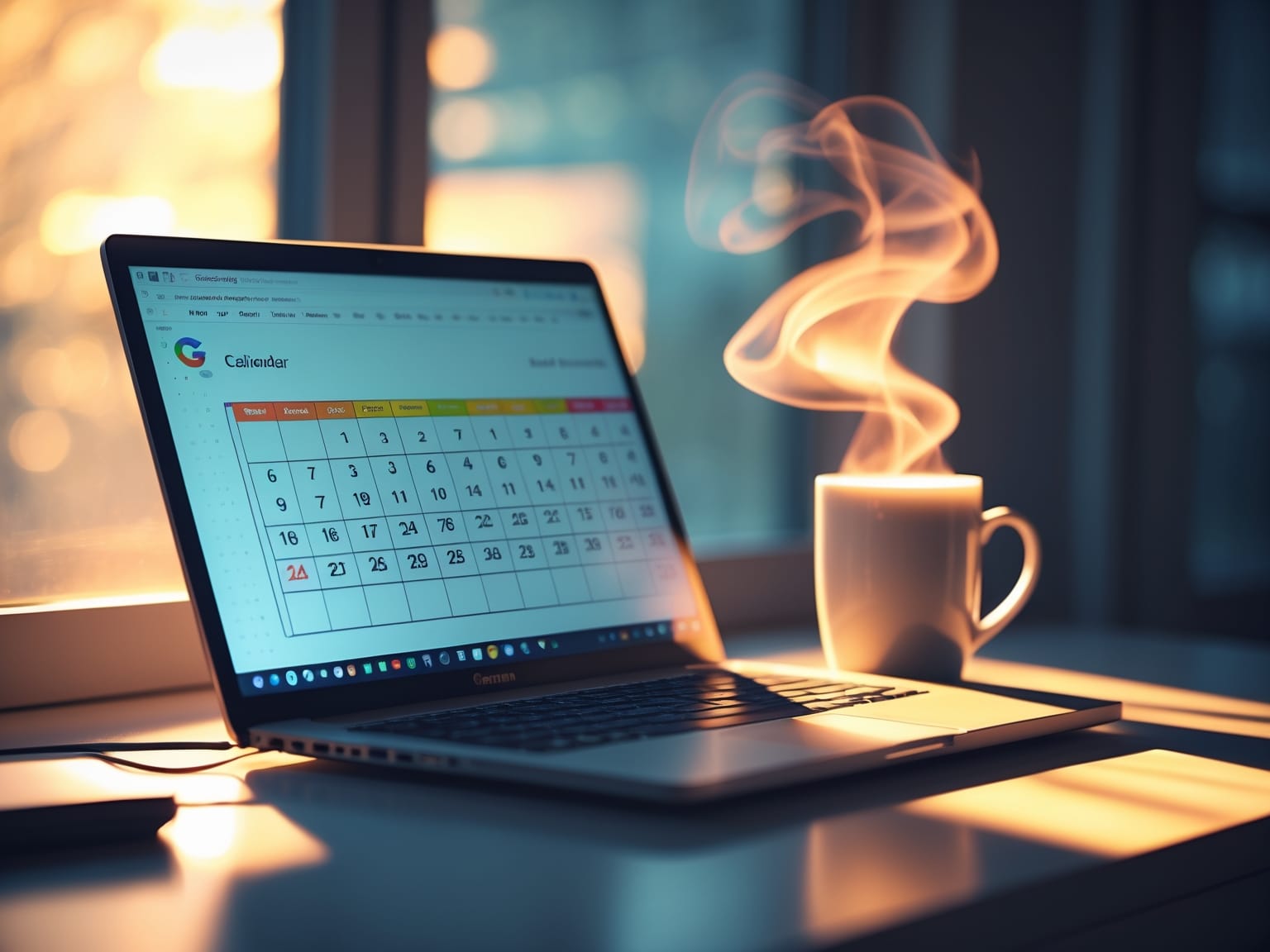Google Calendar is an essential tool for streamlining your schedule and optimizing productivity. With its robust features, it helps you manage appointments, set reminders, and collaborate effortlessly. Discover its key benefits and how it can transform your time management strategies, ensuring you never miss an important event. This guide will provide insights into effective usage, integration tips, and maximizing its capabilities for personal and professional life.
Understanding Google Calendar
Google Calendar serves as an essential tool for organizing and streamlining your daily life, far beyond just setting up meetings. Its intuitive design makes it remarkably easy to navigate and effectively manage your busy schedule. One of the first steps to mastering Google Calendar is learning how to customize your calendar view. By tailoring the display to suit personal preferences—such as viewing a single day, a week, or a month at a glance—you can quickly adapt your calendar to meet your specific needs.
Another standout feature is the ability to color-code events, which provides visual clarity and aids in distinguishing between personal and professional commitments swiftly. Assigning different colors to categories like work, family, and personal pursuits allows you to manage your time more effectively and helps to reduce missed appointments due to overlooked entries.
Diving deeper into the settings, Google Calendar offers various enhancements that can significantly boost user experience. Options to set event reminders, adjust time zones for traveling, and even embed shared calendars ensure that you remain in control, no matter how complex your schedule becomes. Exploring these settings reveals a wealth of capabilities that facilitate a seamless and productive planning process.
Understanding these elements of Google Calendar showcases why it is a favored choice for users seeking efficiency in digital time management. This understanding lays a solid foundation for setting up Google Calendar, where the next chapter will guide you through initial configurations and integrations with other tools to maximize its potential.
Setting Up Google Calendar
Google Calendar is a versatile tool that can be tailored to suit your schedule and lifestyle. To start with, syncing Google Calendar with other platforms like your email or task management apps can unify your schedule, ensuring you never miss a beat. This integration helps consolidate events and reminders, making your daily routine more cohesive and manageable.
Utilizing notifications within Google Calendar can effectively keep you on top of important events. By customizing alerts—whether it’s a pop-up notification or an email reminder—you ensure that no meeting or deadline slips through the cracks. Notifications can be set for different time frames, allowing you ample time to prepare or travel, maximizing productivity.
Sharing your Google Calendar with colleagues or family members is another pivotal feature for enhancing collaboration. You can adjust visibility settings to allow others to view, modify, or simply note your availability. This is particularly helpful for project teams or family members, making collaborative scheduling more efficient and reducing back-and-forth communication.
Implementing these foundational steps ensures you harness the full potential of Google Calendar’s functionalities, paving the way for efficient event management strategies. As you set up seamless integrations and alerts, you’ll find yourself navigating your schedule with newfound ease, ready to delve into managing events more efficiently in the next chapter.
Efficient Event Management
Google Calendar is a versatile tool that streamlines event management, making it an asset for enhancing productivity. After setting up your Google Calendar, you can dive deeper into its dynamic features to master event organization. One of the key benefits is the ability to create recurring events, which saves significant time by automating repeat tasks. Whether it’s a weekly team meeting or a monthly review, scheduling these events just once eliminates the need for manual entry each time. This not only ensures consistency but also reduces the chances of missing essential commitments.
Handling meetings with multiple attendees becomes seamless with Google Calendar’s intuitive interface. You can effortlessly invite guests, who then receive email notifications, allowing them to RSVP directly. This facilitates smooth communication and ensures everyone is aligned. For busy schedules, the “Find a time” feature is invaluable. It analyzes the availability of all participants and proposes optimal time slots, minimizing scheduling conflicts. By integrating these powerful features, users can efficiently manage various scheduling scenarios, leading to a more organized and productive workflow.
With the basics of scheduling well mastered, you’re well-positioned to delve into Google Calendar’s advanced capabilities. The next step will explore features that further enhance your scheduling efficiency, like customizing notifications and integrating third-party tools to maximize your scheduling potential. These advanced features will elevate your use of Google Calendar, offering you even greater control and flexibility in managing your time.
Advanced Features of Google Calendar
Google Calendar provides a suite of advanced features designed to elevate your scheduling experience beyond basic event management. By integrating seamlessly with other Google services, it creates a streamlined workflow that enhances productivity. Incorporations with Gmail, for instance, enable automatic event creation from emails, while synchronization with Google Meet allows you to add video conferencing details to events effortlessly. These features simplify coordination and ensure all necessary resources are accessible from a single platform.
Further enriching your scheduling, Google Calendar supports event attachments. This feature adds depth to your calendar entries by allowing documents, spreadsheets, or presentations to be linked directly to events. Whether preparing for a meeting or a collaborative project, these attachments provide context-rich engagement and help you stay organized by keeping all related materials easily accessible.
The goal-setting feature within Google Calendar also takes your productivity to the next level. You can set personal goals, such as exercising more frequently or dedicating time to learn a new skill, directly within your calendar. The smart scheduling feature then automatically finds optimal time slots for these activities, adjusting as necessary when conflicts arise, ensuring your goals remain a priority amidst a busy schedule.
Combining these capabilities, Google Calendar becomes more than a scheduling tool; it transforms into a comprehensive lifestyle manager. As you explore its advanced features, you’ll find new ways to optimize personal and professional time management. Transitioning neatly, the subsequent chapter will delve into integrating Google Calendar with external tools, further expanding its potential to orchestrate your digital ecosystem seamlessly.
Integration with Other Tools
Google Calendar’s ability to integrate with various productivity tools offers a powerful enhancement to both organization and efficiency. By connecting with popular task management apps, such as Todoist or Asana, Google Calendar allows users to converge scheduling and task tracking into one cohesive plan. This holistic approach ensures that both time commitments and task priorities are aligned, providing a comprehensive view for better time management and decision-making.
Seamlessly integrating Google Calendar with communication platforms, such as Slack and Zoom, adds another layer of efficiency to your digital workflow. Incorporating this integration ensures that calendar events can trigger notifications in Slack channels, keeping the entire team informed. Moreover, integrating with Zoom can automatically generate meeting links when events are created, simplifying the process of coordinating virtual meetings and ensuring that details are effortlessly accessible.
Furthermore, connecting Google Calendar with smart devices extends its functionality into everyday life. With the rise of smart assistants, such as Google Assistant or Amazon Alexa, your calendar events can be accessed and managed through voice commands. This hands-free accessibility helps in setting reminders and checking schedules on-the-go, enhancing daily productivity by reducing the need for constant manual updates.
The integration capabilities of Google Calendar provide a seamless experience, ensuring all your digital interactions are in sync. This connectivity not only enhances individual productivity but also fosters a sense of coordinated efficiency, setting the stage for exploring more strategies in the next chapter, focused on boosting your overall productivity using Google Calendar.
Enhancing Productivity with Google Calendar
Google Calendar, as a versatile scheduling tool, can significantly enhance productivity through a few strategic approaches. By moving from the previous chapter’s focus on integration with other tools, you can now fully embrace Google Calendar to structure your workday more effectively. To start, adopting time-blocking strategies can be transformative. This method allows you to allocate specific periods for focused work, ensuring that distractions are minimized. By visually partitioning your day on Google Calendar, you can maintain clear boundaries between tasks, helping you to concentrate better and accomplish more within each block.
Utilizing reminders and notifications serves to bolster your punctuality and time management. Google Calendar provides options to set timely alerts for upcoming meetings or deadlines, ensuring you are always prepared. These notifications can be customized to suit your preferences, whether it’s a gentle nudge an hour ahead or a more immediate reminder just before your task begins.
Another productive feature of Google Calendar is the ability to implement priority settings. By highlighting significant tasks within your schedule, you create a visual cue that draws your attention to crucial items. This practice helps in prioritizing workloads and ensures that you focus on tasks that have the highest impact.
Together, these tactics can create a balanced and productive routine, allowing you to maximize the advantages of Google Calendar. These strategies align perfectly with the platform’s capabilities, supporting you in achieving your scheduling and productivity goals efficiently.