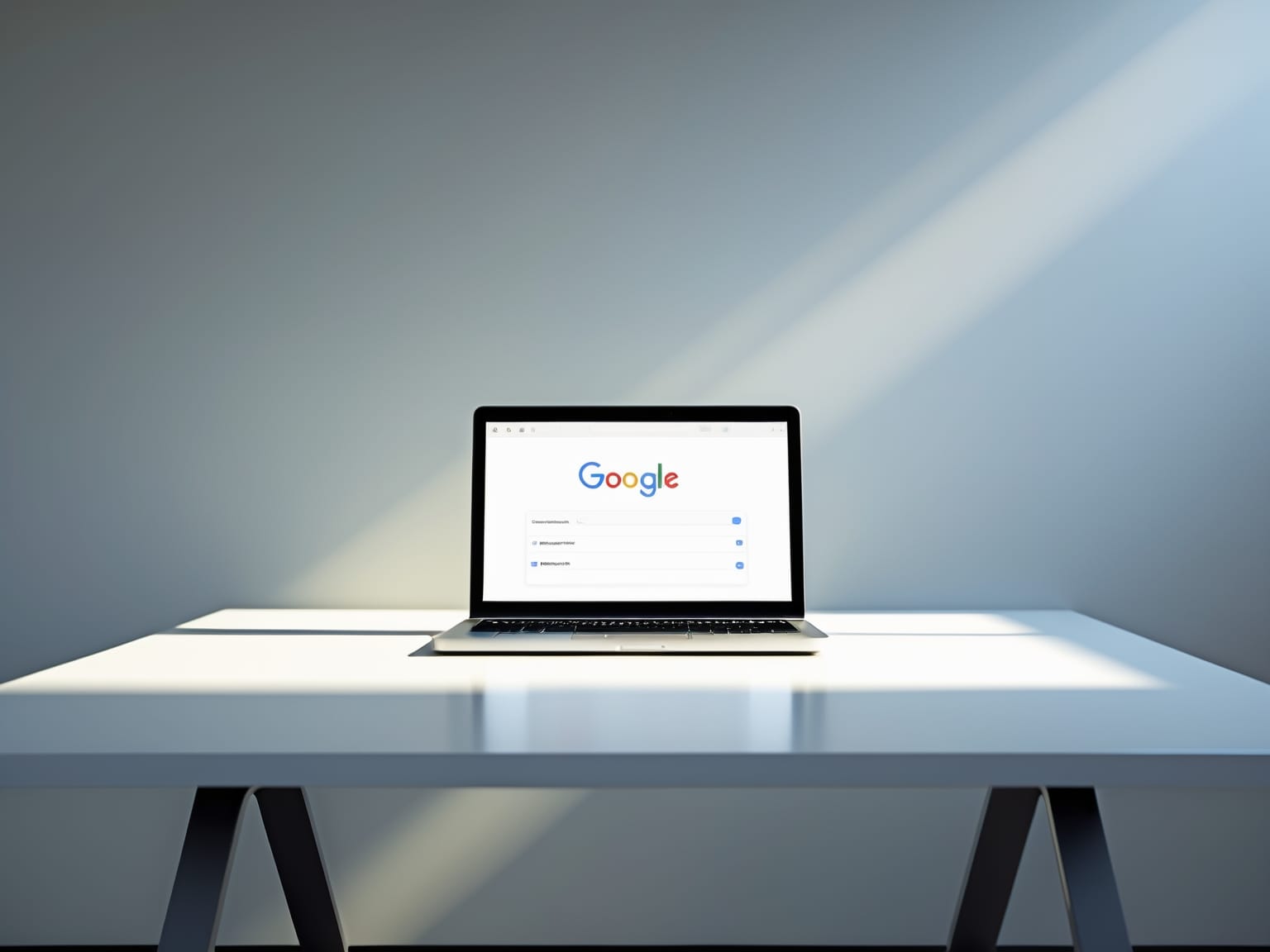Google Forms is a versatile tool for creating surveys, quizzes, and event registrations. It’s easy to use and integrates seamlessly with other Google Workspace applications. In this guide, discover advanced features and customization options that can elevate your form-building skills. From using conditional logic to leveraging add-ons, you’ll learn actionable techniques to optimize your digital projects with ease.
Getting Started with Google Forms
Google Forms is an intuitive tool designed for anyone looking to create surveys or quizzes efficiently. Starting with Google Forms, you’ll appreciate the simplicity of setting up a form. Users are prompted to choose from a variety of templates, each suited for different kinds of data collection. From event registrations to feedback forms, the available templates provide a head start, offering pre-filled questions that can be easily customized to fit your specific needs.
As you navigate the Google Forms interface, understanding its layout is key. The interface is clean and user-friendly, highlighting different question types available such as multiple choice, short answer, and checkboxes. Each question type serves a particular data entry purpose, allowing you to tailor responses effectively. Don’t forget to explore the response settings, where you can adjust options like allowing multiple responses or requiring specific questions to be answered.
Customizing your form goes beyond just questions. Google Forms enables you to enhance visual appeal by selecting themes, adding vibrant colors, or incorporating relevant images, thus personalizing forms and making them more engaging for respondents.
Once your form is set, distribution is straightforward. Google Forms offers various sharing options. You can send forms via email, generate a shareable link, or even embed them into websites, making it simple to reach your audience wherever they are.
With the foundational aspects covered, you’re prepared to delve into more advanced features, unlocking even greater potential in your Google Forms experience.
Advanced Features Overview
Google Forms has the potential to transform your data collection efforts with its advanced features designed to simplify and enhance the way you gather and analyze information. One of these powerful features is conditional logic, which allows you to direct users through different pathways in your form based on their responses. This dynamic routing ensures a streamlined process, capturing more relevant data by aligning questions with the respondent’s previous answers. By setting rules, you can create multiple pathways, making the form more interactive and tailored, thus improving the accuracy and precision of your data collection.
Another feature to consider is data validation. This tool helps you ensure that the responses you receive meet specific criteria, such as number formats or text lengths, safeguarding the integrity and usefulness of your data. For instance, you can set a requirement for email addresses, ensuring each respondent provides a legitimate email contact. This aspect of Google Forms not only aids in maintaining quality but also reduces the risk of erroneous inputs.
Integrating Google Forms with other Google Workspace tools, particularly Google Sheets, further enhances its utility. With real-time data analysis capabilities, you can seamlessly transfer responses into a spreadsheet, allowing for immediate examination and ongoing tracking of results. This integration supports faster decision-making by providing curated and organized data insights.
As you delve deeper into customizing Google Forms, the next step is to explore how the platform allows for unique visual and functional personalization. This customization facilitates branding coherence and user engagement, creating a more cohesive and appealing form experience.
Customizing Google Forms
Google Forms offers an extensive range of customization options, allowing users to create not only functional but also visually appealing forms that can enhance user engagement. By customizing Google Forms, you can reflect your brand’s identity and make the interaction more engaging for respondents, which is a crucial step beyond simply utilizing advanced features. One of the key elements of customization is the use of themes and fonts. Google Forms enables you to add a customized theme that aligns with your brand’s aesthetic. By selecting colors and designs that match your brand, you can create a seamless experience for users, illustrating consistency and professionalism.
Additionally, adding images to your Google Forms can significantly elevate the presentation. You have the option to incorporate logos or relevant visuals that give your form a polished and branded appearance. This not only helps in capturing the attention of respondents but also in conveying information more effectively, especially when images quantitatively add to the context of the questionnaire.
Moreover, the ability to personalize messages within Google Forms provides an opportunity to make the interaction more personable. Tailored messages for responders, such as confirmation messages or thank you notes, can make a respondent feel valued and acknowledged, encouraging completed and thoughtful form submissions. With these personalized elements, your form becomes more than just a set of questions; it becomes an extension of your communication strategy.
As you explore these customization options in Google Forms, you may find yourself curious about enhancing team dynamics through increased collaborative efforts. The next chapter will guide you on effectively sharing and collaborating on Google Forms, opening up pathways for collective creativity and input.
Collaboration and Sharing
Google Forms creates a seamless space for collaboration, enhancing productivity and teamwork. As we’ve previously explored how to tailor your forms to your specific needs, understanding collaboration features can further elevate your Google Forms experience. With its real-time collaboration capabilities, Google Forms allows multiple team members to work on a single form concurrently. This means that changes made by one collaborator are instantly visible to others, ensuring that the team stays on the same page without unnecessary back-and-forth communication. For instance, team members can collaborate to add questions, tweak form aesthetics, or adjust settings simultaneously.
Managing access through permission settings is another key feature. You can control who can view, edit, or manage the form, safeguarding your project and ensuring that only authorized individuals can make changes. This is crucial when working in diverse teams where varying levels of access might be needed. You might set permissions to allow editing access to core team members, while providing view-only access to stakeholders.
Creating shared templates can also streamline your workflow. By establishing a collection of reusable form templates, teams can quickly adapt forms to new projects without starting from scratch. This is particularly beneficial in organizations where similar types of data are collected repeatedly.
Moving forward, the versatility of Google Forms can be extended even further with add-ons and extensions, providing additional functionalities to meet specific needs. Enhancing your Google Forms with these tools opens up new possibilities, offering more ways to customize and optimize your projects efficiently.
Utilizing Add-Ons and Extensions
Google Forms can be dramatically enhanced with the integration of various add-ons, transforming a basic survey or quiz into a dynamic data collection tool. Add-ons are external applications that integrate directly with Google Forms, expanding its native capabilities. Popular add-ons like form notifications ensure that you receive instant alerts whenever someone submits a response, making it easier to stay updated. Another useful extension is quiz scores, which automatically calculates and shares results with respondents, providing immediate feedback and streamlining your assessment process.
Installing these add-ons is straightforward. Begin by opening Google Forms, then click on the puzzle piece icon at the top of the form editor. This will redirect you to the Google Workspace Marketplace, where you can browse and search for various add-ons. Once selected, install the add-on by following the prompts, granting any necessary permissions to integrate it with your Google Forms account. The new functionalities can now be accessed directly from within your form, enabling enhanced interaction and greater efficiency.
Managing extensions is crucial to maintaining an organized form environment. Regularly review your installed add-ons to ensure they remain active and update them whenever necessary. This practice prevents potential compatibility issues and helps you maximize the utility of each tool. As you streamline these processes, you’ll be prepared to dive deeper into Google Forms’ next crucial application—analyzing responses effectively to gather and evaluate meaningful insights from your collected data.
Analyzing Responses Effectively
Google Forms seamlessly integrates with various analytical tools, making it a powerful choice for analyzing response data effectively. When transitioning from utilizing add-ons and extensions, the native tools within Google Forms provide a user-friendly experience for gaining actionable insights from your collected data.
The integration with Google Sheets allows for real-time updates, ensuring your data is always current. By linking form responses to Google Sheets, you can take advantage of its robust functionalities such as advanced filtering, pivot tables, and even complex formulas to gain a deeper understanding of the data. The visual representation of this data significantly aids in interpretation and decision-making.
Google Forms also offers built-in features for visualizing data, such as charts and graphs, which help in identifying trends and patterns at a glance. These visual elements can transform raw datasets into understandable insights, making it easier to communicate findings within your team or to stakeholders.
To further enhance data accessibility and shareability, Google Forms provides various exporting options. You can share results directly from Google Sheets in multiple formats, such as PDF or Excel files, catering to diverse needs. This flexibility ensures that you can distribute your findings effectively, whether for presenting at meetings or collaborating with remote colleagues.
These integrated tools in Google Forms not only streamline the process of data analysis but also empower users to extract meaningful insights efficiently. By leveraging these capabilities, you can enhance your digital projects with informed decision-making and optimized strategies.