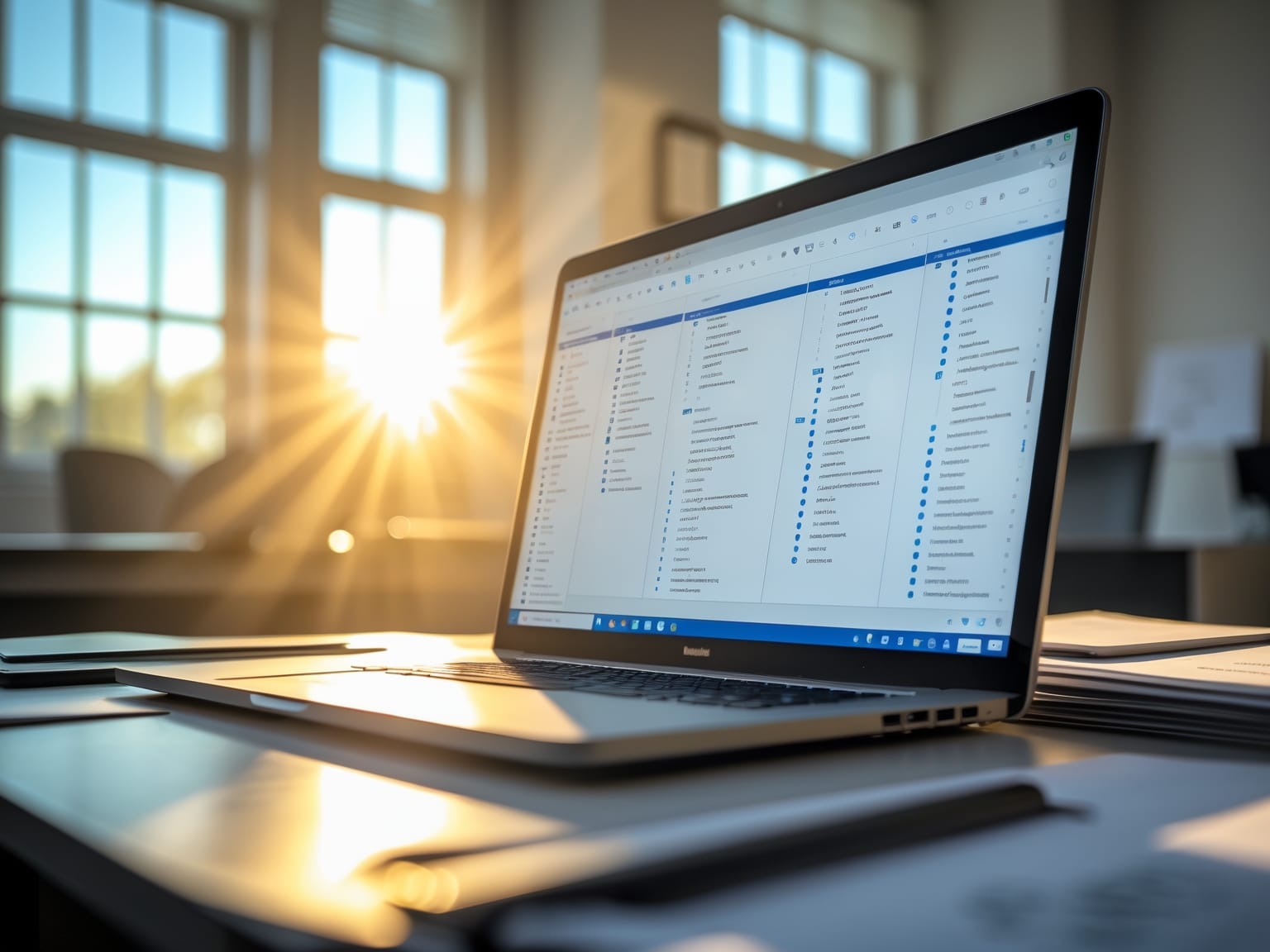Microsoft OneDrive offers cloud storage solutions that integrate seamlessly with your devices, making file access and sharing easy and secure. With robust features like automatic backup and real-time collaboration, OneDrive is more than just storage—it’s a tool for enhancing productivity. Explore how OneDrive can transform your document management and improve team collaboration in the chapters below.
Understanding Microsoft OneDrive
Microsoft OneDrive provides an exceptional cloud storage solution that seamlessly integrates with Windows and Office 365, making it an indispensable tool for both individuals and businesses. With Microsoft OneDrive, users can access their files from any device, ensuring that vital data is always within reach. The synchronized updates across documents are a hallmark of this platform, allowing changes made on one device to reflect instantly elsewhere, eliminating the fear of outdated versions.
The real-time editing feature fosters a collaborative environment, enabling multiple users to work on the same document simultaneously without the hassle of version conflicts. Shared folders further enhance this collaboration by allowing groups to manage and organize their tasks efficiently. This feature is vital for teams working remotely or across different time zones, ensuring that everyone stays updated and productive.
A user-friendly interface categorizes Microsoft OneDrive, assisting users to effortlessly store, organize, and share their files.
- Storing files is seamless; simply drag and drop files into OneDrive, which ensures their safety and accessibility.
- Organizing documents is intuitive, allowing folders and tagging systems to keep content streamlined and easily searchable.
- Sharing files with colleagues, friends, or family is straightforward, whether through sharing links or inviting users to access shared directories.
These comprehensive features make Microsoft OneDrive not just a storage solution but a robust platform that streamlines workflows and enhances productivity. For those exploring enhanced document collaboration and efficiency, understanding the finer points of OneDrive’s offerings can lead to choosing it as a preferred cloud storage solution. As we delve further, the next chapter will examine why OneDrive stands out as an ideal choice for cloud storage, highlighting the unique advantages that make it a top contender in a competitive market.
Why Choose OneDrive for Cloud Storage
Microsoft OneDrive offers a compelling choice for cloud storage, especially for those seeking enhanced security and accessibility. As a natural extension from understanding the basics of Microsoft OneDrive, we delve into why it’s a standout option. Known for its seamless integration with Microsoft tools such as Word, Excel, and PowerPoint, OneDrive creates a unified digital ecosystem that simplifies both personal and professional workflows.
The capability to automatically back up files ensures that your documents and media are securely stored with minimal effort. This automatic backup feature is invaluable in preventing data loss, allowing users to recover their files in case of device damage or unexpected incidents swiftly. Moreover, collaboration is made effortless. With OneDrive, multiple users can work on the same document in real-time, breaking down geographical barriers and enabling remote teamwork. This feature is essential for businesses and educational institutions striving for seamless communication and productivity.
Another noteworthy benefit is the maintenance of a robust version history. This allows users to track changes over time and revert to previous versions if needed, enhancing project management and version control. Such solutions reduce the risks of errors and improve the overall efficiency of project execution.
These features collectively position Microsoft OneDrive as an ideal tool for anyone looking to streamline their digital operations. As we move forward to the next chapter on setting up Microsoft OneDrive, you’ll learn how to maximize these features to fully leverage this powerful cloud storage service.
Setting Up Microsoft OneDrive
Microsoft OneDrive offers a seamless experience when setting up your cloud storage, beginning with the creation of a Microsoft account. This account becomes your gateway to the array of functionalities OneDrive provides. Once your account is created, the next step is to install the app on your various devices. Microsoft has ensured the application is available across multiple platforms, including PCs, tablets, and smartphones, making it incredibly versatile for users with varied tech preferences. After installation, linking your accounts for synchronized access becomes crucial. This ensures all your documents, photos, and files are readily available across all your devices, enhancing convenience and accessibility.
To establish a solid foundation with Microsoft OneDrive, users should configure settings that suit their personal or professional needs. This process includes selecting what folders to sync, setting up automatic photo uploads, or even activating offline access for when internet connectivity is an issue. Managing permissions is another critical aspect, especially for users who collaborate frequently. With OneDrive, you can easily adjust the permissions for who can view or edit your files, thus maintaining control over your shared content.
These initial steps lay the groundwork, not just for storage, but also for productivity. A well-configured OneDrive setup allows users to focus more on tasks rather than file management. As we transition into the next chapter, we will explore how to enhance productivity with OneDrive, unlocking even more potential with your cloud storage solutions.
Enhancing Productivity with OneDrive
Microsoft OneDrive transforms productivity by integrating effortlessly into daily workflows. As a follow-up to setting up Microsoft OneDrive, users can easily begin leveraging its sophisticated tools to enhance output. Microsoft OneDrive supports automated workflows that streamline routine tasks, freeing up time and mental resources for more critical projects. By utilizing features like task management, users can coordinate activities, set deadlines, and monitor progress with remarkable ease.
OneDrive’s capabilities extend beyond mere storage. Users can edit documents directly in the cloud, ensuring that every team member always has access to the most current version. This eliminates the need for cumbersome email exchanges and manual version controls. Within seconds, you can
- edit documents
- share files securely
- collaborate instantly with team members
- Secure your files: Encryption ensures your data is protected both in transit and at rest, minimizing the risk of unauthorized access.
- Control access: Utilize two-factor authentication and customize sharing settings to manage who can view or edit your files.
, all in real-time. The integration with Microsoft Office enhances this experience, allowing seamless access to Excel, Word, and PowerPoint through the cloud.
Sharing files securely is another strength of OneDrive. With advanced permission settings, you can control who accesses which files, maintaining confidentiality while fostering collaboration. Teams across different locations can collaborate instantly, making real-time document editing and feedback part of the seamless workflow. This collaborative feature reduces bottlenecks and keeps projects on track.
As you harness these productivity tools, rest assured knowing that Microsoft is equally committed to keeping your data secure. In the next chapter, we will delve deeper into the robust security features that Microsoft OneDrive offers, ensuring your digital assets remain protected in the cloud.
Security Features of Microsoft OneDrive
Microsoft OneDrive stands as a powerful ally in enhancing productivity while ensuring your data remains secure and protected. The robust security features of Microsoft OneDrive are designed to shield your valuable information from unauthorized access and potential cyber threats. By implementing advanced encryption, OneDrive ensures that your files are safeguarded during transfer and storage, maintaining the confidentiality and integrity of your data. Additionally, Microsoft OneDrive enhances security with two-factor authentication, providing an extra layer of protection by verifying your identity through a secondary method before granting access to your files.
One of the standout features within Microsoft OneDrive is the Personal Vault, a dedicated area that offers an added level of security for your most sensitive documents. This feature requires additional verification before access is granted, ensuring your critical files remain private and secure. Furthermore, OneDrive’s proactive ransomware detection provides peace of mind by alerting you of suspicious activity and helping to recover compromised data.
As you continue to harness the benefits of Microsoft OneDrive, maintaining the integrity of your storage becomes paramount. Seamlessly manage your digital projects by leveraging these robust security measures, and transition effortlessly into optimizing your storage capabilities with OneDrive, ensuring both security and efficiency in managing your digital assets.
Optimizing Storage with OneDrive
Microsoft OneDrive is a powerful tool for optimizing cloud storage, offering features that go beyond its robust security measures. By leveraging OneDrive’s synchronized folders, you seamlessly bridge local storage with cloud space, ensuring your files are accessible anywhere without cluttering your devices. Synchronization allows you to choose which folders to sync based on priority or necessity, freeing up valuable space on your local drive while maintaining the ability to access everything you need with just a few clicks.
The automatic cleanup tool in OneDrive takes the guesswork out of managing your storage. This feature intuitively organizes and removes redundant files, providing more space for what truly matters. As your cloud storage needs grow, OneDrive enables seamless expansion of storage limits—ensuring you always have room to store new files without compromise. By identifying files that are rarely accessed, OneDrive provides prompts to archive or delete, keeping your digital workspace efficient and organized.
To efficiently manage files, OneDrive’s advanced sharing capabilities allow for easy collaboration, reducing the need for duplicate copies scattered across various platforms. This not only optimizes your storage but also streamlines collaboration. With OneDrive, you can optimize your storage solutions effortlessly, ensuring your digital infrastructure remains lean and efficient. As you continue your journey into the world of Microsoft OneDrive, the ability to manage storage efficiently becomes an essential step in maintaining a seamless and productive digital workspace.