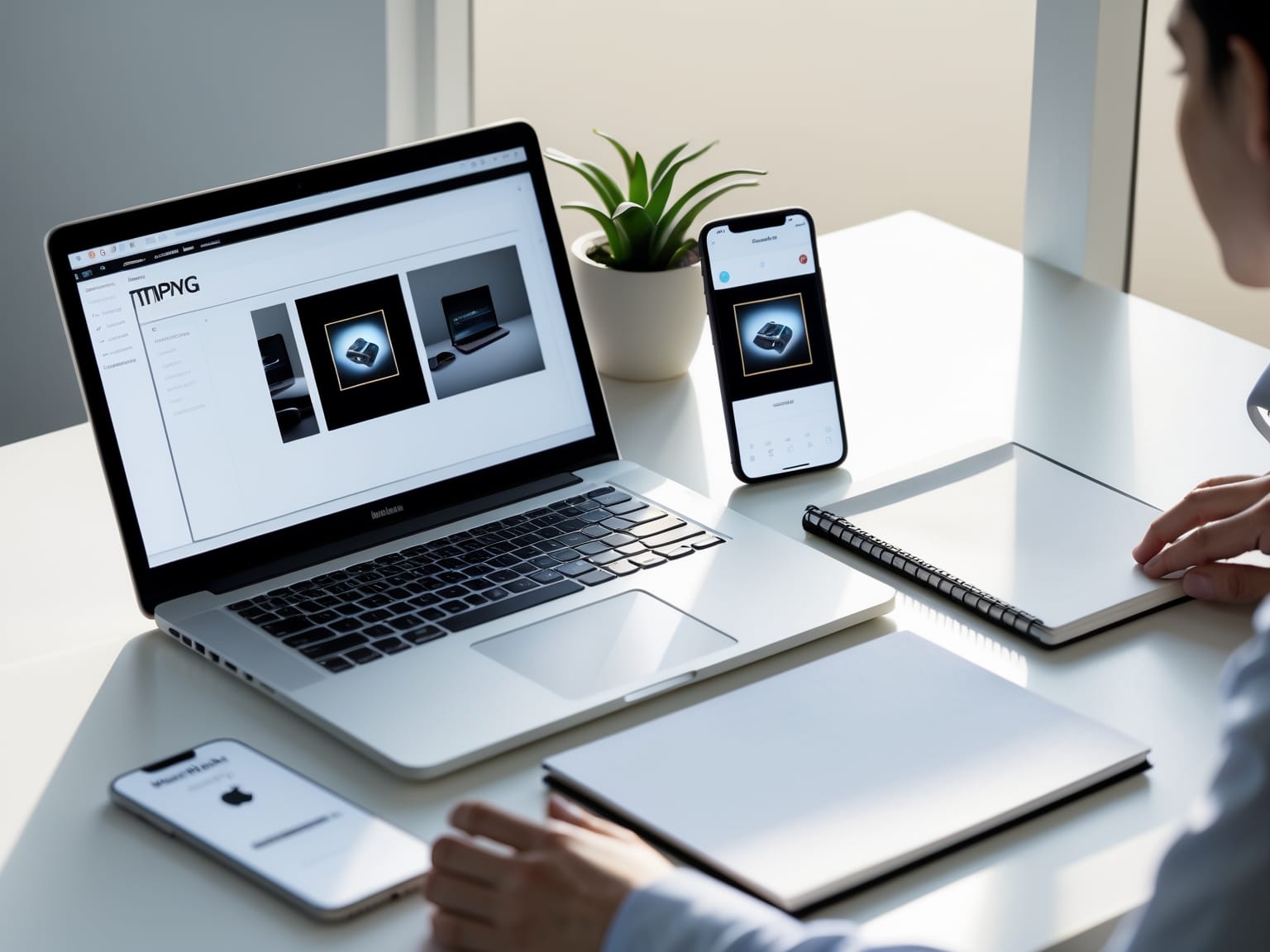TinyPNG is a top-tier tool for image compression, ensuring your PNG and JPEG files are smaller without sacrificing quality. By using smart lossy compression techniques, TinyPNG reduces the file size of your images, making your website faster and saving bandwidth. Discover how this tool can enhance your digital projects by improving page load times and optimizing storage. Whether you’re a web developer or a casual user, TinyPNG provides simple, effective solutions for all your image compression needs.
Understanding TinyPNG
TinyPNG utilizes innovative smart lossy compression techniques to effectively reduce the size of image files while maintaining high-quality visuals, making it an invaluable tool for ICT professionals and tech enthusiasts alike. By minimizing unnecessary data within the image without compromising quality, TinyPNG ensures that your digital projects have optimized images for faster loading and reduced storage requirements.
The tool’s key features include an intuitive browser-based interface that allows users to drag and drop images for instant compression. TinyPNG’s powerful back-end does all the heavy lifting, making it easy to use without the need for any technical knowledge. For those requiring automated workflows, it offers plugins and add-ons compatible with various platforms such as WordPress and Photoshop, enhancing its flexibility and reach.
Understanding compatibility, TinyPNG supports popular formats like PNG and JPEG, offering versatile solutions for image optimization needs. Beyond the straightforward online application, additional tools can integrate directly into web development environments, providing seamless support across different projects and platforms.
The advantages of using TinyPNG are evident in accelerated web page load times and diminished server storage demands, which are critical for enhancing user experiences and improving website performance. This is especially vital for businesses and individual projects focused on optimizing digital infrastructure efficiently.
As you prepare to set up TinyPNG for your digital projects, the next segment offers a detailed guide on installation and configuration, ensuring you are well-equipped to leverage this powerful image compression tool effectively.
Setting Up TinyPNG
TinyPNG is an invaluable tool for IT professionals and enthusiasts looking to optimize their digital infrastructure effectively. With its straightforward setup process, integrating TinyPNG into your image optimization strategy is a breeze. Start by registering on the TinyPNG website, a process designed to be user-friendly and swift. Registration is the gateway to unlocking TinyPNG’s comprehensive API, enabling seamless integration into diverse digital projects, whether for personal use or broader IT applications.
Once you’ve registered, explore the versatile installation options TinyPNG offers to suit your specific needs. For those using content management systems like WordPress, TinyPNG provides convenient plugins to simplify the image compression process. Installing these plugins involves a simple download and activation through your CMS’s plugin management interface, swiftly getting you set up to start reducing image loads and enhancing your website’s performance.
Integration of TinyPNG into existing workflows further exemplifies its utility and adaptability. Whether you are storing and processing images on cloud platforms or hosting websites, TinyPNG can be seamlessly embedded into your systems. By automating the image optimization process, you can ensure consistently high-quality visuals with reduced file sizes, optimizing bandwidth and loading speeds. This streamlined approach aligns perfectly with the modern demands of digital projects, offering substantial improvements in resource management and efficiency.
As you become acquainted with TinyPNG’s setup and integration processes, you set the stage for applying more advanced optimization techniques. Delving into these techniques will empower you to fully leverage image compression tools in enhancing your digital infrastructure’s efficiency and performance.
Advanced Optimization Techniques
TinyPNG is your ticket to efficient image optimization, and its advanced features can truly streamline your workflow. When you’re managing large volumes of images, TinyPNG’s batch processing feature allows you to upload and compress multiple images simultaneously, significantly speeding up your tasks. This function is perfect for web developers and designers who deal with extensive image libraries, offering a seamless experience that ensures your images are ready for the web without losing quality.
For those looking to automate image optimization, the TinyPNG API offers a powerful tool to integrate into your workflow. By using the API, you can automatically compress images whenever they’re uploaded or modified, making it ideal for large-scale projects or applications where manual optimization is impractical. This integration not only saves time but also enhances efficiency by ensuring that your images are always optimized for faster loading, reducing server load, and improving user experience.
TinyPNG also allows for custom settings to fine-tune the compression of different image types. Whether you’re working with a detailed photograph or a simple graphic, you can adjust the compression levels to maintain the right balance between quality and file size. These custom settings ensure that each image is tailored perfectly to your needs, whether for website performance, print, or other uses.
As you become familiar with these advanced techniques, deciding between TinyPNG and its competitors becomes more straightforward. Understanding these capabilities turns TinyPNG from a simple tool into an indispensable part of your digital toolkit, optimizing your images with precision and ease. Next, explore how TinyPNG stacks up against alternative tools, weighing their features and determining the best fit for your specific needs.
TinyPNG vs. Alternatives
TinyPNG emerges as a leader in image optimization, particularly when compared to alternatives like JPEGmini and Optimizilla. Each tool takes a unique approach to image compression, making them suitable for different user needs. JPEGmini, known for its high-quality JPEG compression, can effectively reduce file sizes without visibly affecting quality, but is limited to JPEG formats. Optimizilla, on the other hand, provides multi-format support, including both JPEG and PNG. However, when it comes to preserving transparency in PNG files, TinyPNG stands out for its ability to maintain image quality while significantly reducing file sizes, giving it a unique edge in the market.
Performance benchmarks reveal that TinyPNG excels in efficiency and speed, swiftly compressing images without compromising quality. The algorithm used ensures that colors and details are preserved, a factor that often sets it apart from competitors. Where other tools might falter in maintaining the intricacies of PNG images, TinyPNG leverages its smart lossy compression mechanism to deliver consistently impressive results, making it a reliable choice for professionals seeking efficient image optimization.
User testimonials further highlight TinyPNG’s appeal. Many users commend its straightforward interface and the impressive balance between speed and quality it provides. They appreciate the seamless process integrated into web workflows, reducing time and resource investments significantly. As they manage digital projects, users find that TinyPNG meets their need for quick, high-quality image compression effortlessly.
As the tool facilitates optimal image performance, it also tangentially aids in SEO, which will be explored in the following segment.
SEO Benefits of TinyPNG
TinyPNG plays a pivotal role in enhancing web performance by optimizing image sizes, a crucial factor for improving search engine rankings. When images are compressed without significant loss of quality using TinyPNG, it reduces the load time of web pages. Faster loading times not only enhance user experience but also contribute positively to SEO. Search engines, including Google, prioritize sites that deliver quicker and more efficient user experiences, directly impacting search rankings. By integrating TinyPNG, websites can ensure their visual content doesn’t become a bottleneck, aiding in better visibility on search engine results pages.
Utilizing insights from analytics tools can further highlight the benefits TinyPNG brings to a website’s SEO. By comparing metrics such as bounce rates, page load speeds, and user engagement before and after using TinyPNG, website owners can quantitatively measure performance improvements. These metrics are crucial for adjusting and fine-tuning SEO strategies, ensuring that image optimization translates into tangible benefits. With TinyPNG, businesses can track how faster page loads lead to longer visitor durations and higher conversion rates.
Real-world case studies exhibit the significant impact of TinyPNG on SEO. For instance, an e-commerce site improved its organic search rankings by compressing thousands of product images. This led to a 30% increase in web traffic and a noticeable boost in sales. Such examples underscore the practical benefits TinyPNG offers by trimming image size without compromising visual quality.
As you optimize your images for better SEO, understanding potential challenges is crucial. Explore the next chapter to address common issues encountered when using TinyPNG and how to troubleshoot them effectively.
Troubleshooting Common Issues
TinyPNG is a popular tool because of its efficiency in compressing images while maintaining optimal quality, a critical factor for enhancing SEO performance. However, users might sometimes experience hiccups during the compression process. Here, we identify some common issues and provide practical solutions to ensure you get the most out of TinyPNG.
Users often encounter challenges like unsupported file formats or errors during the upload process. TinyPNG supports PNG and JPEG formats, so it’s essential to ensure your images are in these formats before attempting compression. If you’re facing upload errors, check your internet connection or try clearing your browser’s cache, as these might impede a smooth operation.
To avoid these and other potential pitfalls, it’s beneficial to follow a few best practices. Always start by resizing your images to the intended display size before using TinyPNG, as this reduces the file size further and improves load times. Batch processing files instead of uploading one at a time can also save time and streamline your workflow.
When issues persist, TinyPNG provides support and resources to assist users. Their website offers a comprehensive FAQ section addressing typical concerns, along with detailed guides on optimal usage practices. For more personalized help, users can contact TinyPNG’s support team, ready to provide expert advice and resolutions.
By understanding these common problems and employing these best practices, users can efficiently utilize TinyPNG to compress images effectively, thereby maximizing their digital project’s performance.