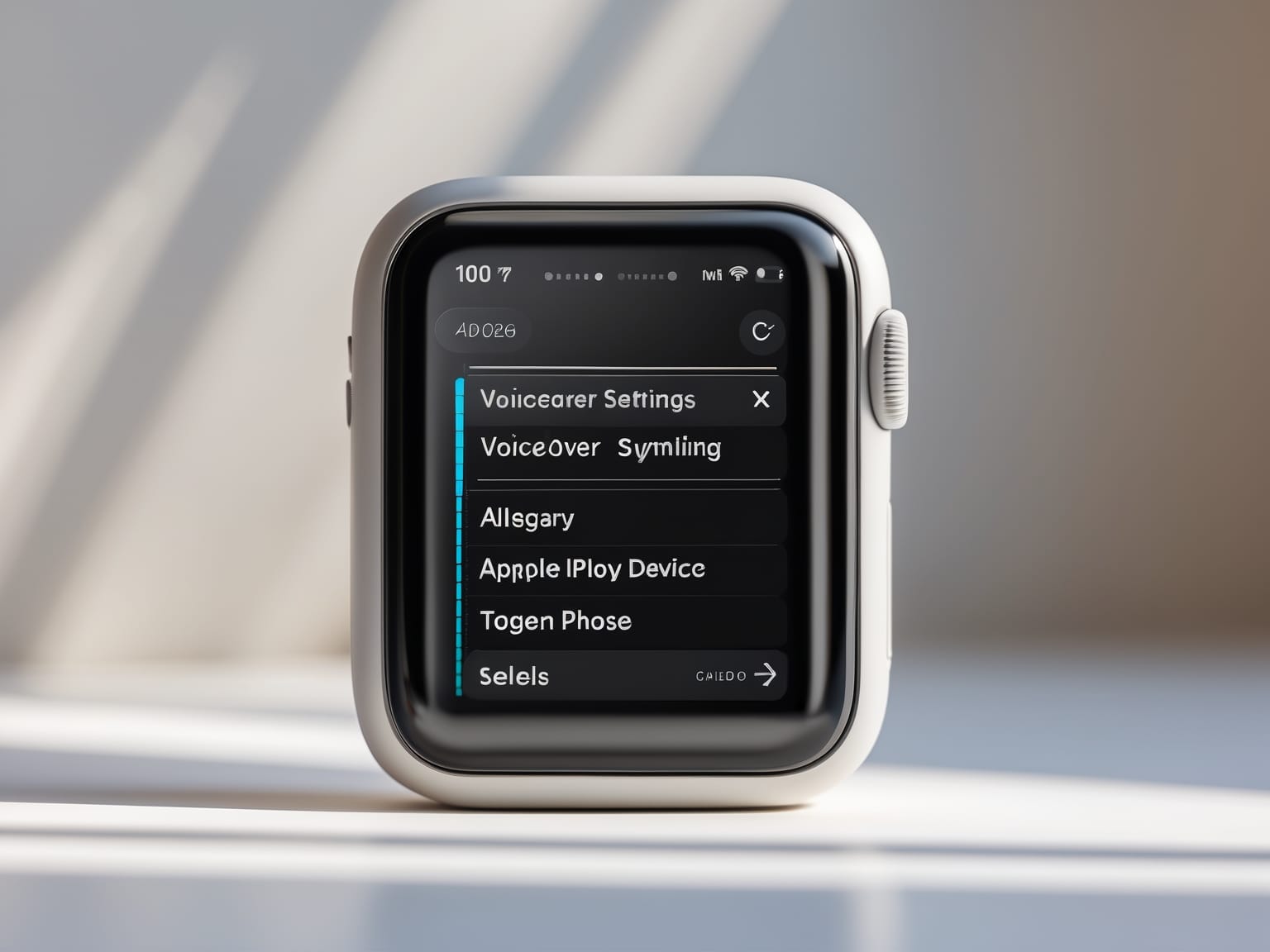VoiceOver (Apple) is a revolutionary screen reader that transforms how visually impaired users interact with technology. This built-in feature on Apple devices enhances accessibility by providing audible descriptions of on-screen elements, allowing effortless navigation. Whether you’re new to accessibility tools or an Apple enthusiast looking to explore more, VoiceOver simplifies digital interaction through clear auditory cues. Discover the functionalities and tips to maximize your use of VoiceOver, empowering you to navigate your Apple device with ease and confidence.
Understanding VoiceOver
VoiceOver (Apple), the built-in screen reader for Apple devices, offers audible descriptions of on-screen elements, facilitating navigation without the need for visual input. This powerful tool is a key component of Apple’s accessibility features, providing seamless interaction for users who are visually impaired or those who prefer hands-free operation. With VoiceOver, users can easily engage with their devices through gestures or keyboard shortcuts, making technology more accessible and inclusive.
The technology behind VoiceOver incorporates advanced gesture recognition and speech synthesis, translating on-screen text and elements into spoken words. This allows for intuitive operation, as users simply touch the screen to hear descriptions of the items beneath their fingertips and even receive guidance on the layout of applications. VoiceOver supports a wide range of Apple devices, ensuring consistent functionality whether you’re using an iPhone, iPad, or Mac.
Setting up VoiceOver is straightforward, with a user-friendly interface guiding you through enabling the feature and adjusting settings like speech rate and voice selection. Once activated, VoiceOver delivers instructions and descriptions of on-screen activities, helping users to maximize their productivity and device interaction.
Mastering VoiceOver enhances your Apple experience by transforming the way you interact with your device, adding a layer of convenience and accessibility. As we delve into the subsequent section, we will discuss getting started with VoiceOver, covering the essential steps to activate this feature and begin your seamless journey into Apple’s accessible technology.
Getting Started with VoiceOver
VoiceOver (Apple) is an essential feature in Apple’s commitment to accessibility, transforming how users with visual impairments interact with their devices. To begin using VoiceOver, you must first enable it on your Apple device. This process is straightforward, ensuring that users can easily access this invaluable tool. Simply navigate to Settings on your iPhone, iPad, Mac, or Apple Watch, where you’ll find a dedicated accessibility section. Here, you can enable VoiceOver and explore various options to customize its functionality to suit your personal needs.
Understanding the setup process is key to a seamless experience across different Apple devices. On an iPhone or iPad, head to Settings > Accessibility > VoiceOver. Toggle the switch to activate it and adjust settings such as speech rate and voice. On a Mac, go to System Preferences > Accessibility > VoiceOver, and select ‘Enable VoiceOver’. The setup on Apple Watch is similar through the Watch app on your iPhone, ensuring consistent access across platforms.
Learning to enable and disable VoiceOver quickly is crucial for efficiency. Most devices offer a shortcut to toggle it off and on, like triple-clicking the side or home button on an iPhone. This ensures that you can easily adapt to different situations without hassle.
Configuring settings for a personalized experience allows VoiceOver to deliver tailored auditory feedback, accommodating your preferences. You can adjust verbosity, sound effects, and navigation styles to make interactions as intuitive as possible.
Starting with VoiceOver not only opens a world of accessibility but also provides a profound sense of independence and empowerment. As you grow familiar with VoiceOver, you’ll find its capabilities even more remarkable, leading seamlessly into the next chapter exploring its key features.
Key Features of VoiceOver
VoiceOver (Apple) revolutionizes how users interact with their devices by offering features that enhance accessibility and ease of use. Building on what you have learned in getting started with VoiceOver, this section delves into its sophisticated capabilities, such as gesture-based navigation and rotor controls. Gesture-based navigation allows seamless interaction; with a simple swipe or tap, users can move through content without visual input. This touch-driven interface is intuitive and empowers users by simplifying complex actions into manageable steps.
The rotor functionality is another cornerstone of VoiceOver, presenting users with a powerful, virtual control knob. By simply rotating two fingers on the device, like turning a dial, you can navigate through a variety of options. Customize your navigation experience by switching settings such as reading controls, text editing, and browsing web pages in a structured manner. This unique feature enhances accessibility by providing a highly tailored interaction model catering to individual needs and preferences.
VoiceOver also introduces a range of shortcuts and commands that streamline navigation. For instance, pressing Control-Option and arrow keys can move to the next item, enhancing the efficiency and speed of device interaction. These shortcuts provide quick access to essential functions, making it easier to operate the device hands-free or with minimal physical interaction.
Learning how to harness these features effectively can transform your interaction with Apple devices. As you become familiar with gestures and rotor controls, you’ll discover the intuitive ease they add to navigating through technology. This understanding lays a foundation for personalizing your VoiceOver experience, bridging seamlessly to our next focus: customizing your VoiceOver experience for even greater personalization and precision in your daily digital engagements.
Customizing VoiceOver Experience
VoiceOver (Apple) offers a highly customizable experience, allowing users to adjust settings to better suit their individual needs. This flexibility elevates the accessibility journey by allowing you to modify how you interact with your Apple device. Customization is key to maximizing the utility of VoiceOver, and it starts with adjusting speech rates for comfortable listening. Whether you need a quicker speech pace to speed up information processing or a slower one for clarity, VoiceOver’s adjustable speech rate features can cater to your preferences. Additionally, selecting your preferred voice from a variety of available options adds a personal touch that makes usage more enjoyable.
Tailoring auditory feedback is another aspect where VoiceOver excels. You can configure the feedback to your liking, ensuring that the auditory cues and notifications align with how you prefer to receive information. For instance, setting verbosity allows you to control how much or how little information VoiceOver announces, from the simplest instructions to detailed content descriptions.
By giving attention to the speed and tone of voice output, you can ensure that the interface communicates information in a manner that is not only accessible but also seamlessly integrates into your daily routine. Personalized adjustments enhance usability, creating an environment that is as unique as your own lifestyle.
As these customizable features of VoiceOver refine your interactive experience, you are better prepared to delve into best practices for using VoiceOver effectively. Whether new or a long-term user, exploring these elements can transform how you manage and navigate your digital world.
Best Practices for Using VoiceOver
VoiceOver (Apple) is an essential tool for mastering Apple’s accessibility features, enabling seamless navigation and interaction with digital devices. After customizing the VoiceOver experience to suit individual needs, optimizing its use through best practices is crucial for enhanced efficiency and productivity. By adopting strategic approaches and leveraging the full potential of VoiceOver, users can enjoy a more streamlined and intuitive experience.
Utilizing available gestures effectively is the first step in optimizing VoiceOver. Familiar gestures such as flicking left and right to navigate between items or using a two-finger tap to stop speech are powerful tools that, when used proficiently, significantly enhance control and speed. These intuitive interactions make it easier to navigate complex interfaces without visual guidance, aligning perfectly with Apple’s commitment to accessibility.
Moreover, leveraging keyboard shortcuts provides faster access to a wide range of functions. Shortcuts like pressing the Control and Option keys along with the arrows to navigate or quickly activating apps through specific key combinations save time and effort, making multitasking more efficient. Familiarity with these shortcuts results in a more fluid interaction with Apple devices, catering to both casual users and power users who rely on speed and efficiency.
Staying updated with the latest VoiceOver enhancements is another important practice. Apple continually refines its accessibility features, offering new options and tools to enrich the user experience. Keeping abreast of these updates ensures users benefit from the latest innovations and improvements, supporting their digital interactions and productivity.
Mastering these best practices in using VoiceOver empowers users to navigate Apple devices with precision and confidence. As users grow accustomed to efficient navigation techniques, understanding how to troubleshoot common issues becomes the next logical step, ensuring uninterrupted and smooth interaction with their devices.
Troubleshooting Common Issues
VoiceOver (Apple) seamlessly enhances accessibility across Apple devices, yet even the most well-designed features can encounter occasional hitches. After exploring the best practices, you might now face challenges such as unresponsive gestures or setup issues. Recognizing and solving these common obstacles will make your experience with VoiceOver smoother and less frustrating. A frequently experienced issue involves gestures not performing as expected; this might occur if the device’s screen is inadvertently locked. Unlocking the screen typically resolves this glitch, restoring immediate functionality.
Another common challenge is difficulty in setting up VoiceOver due to initial unfamiliarity with its interfaces. To ease this process, users can access Apple’s built-in tutorials designed specifically for beginners. These tutorials provide step-by-step guidance for navigating the setup process, ensuring users can quickly adapt to VoiceOver’s features. Furthermore, reaching out to the extensive support services Apple offers can help answer any lingering questions or tackle persistent issues. Apple’s accessibility support pages are especially valuable, providing direct solutions and connecting users to experienced support professionals.
When more complex problems arise, understanding troubleshooting steps becomes crucial. These can include resetting the accessibility settings or updating the device’s operating system to the latest version, which often corrects bugs or glitches that may interfere with VoiceOver’s performance. By mastering these solutions and utilizing Apple’s support resources, users can regain full functionality and enjoy a coherent, efficient experience with VoiceOver, thus maintaining independence in their digital interactions.