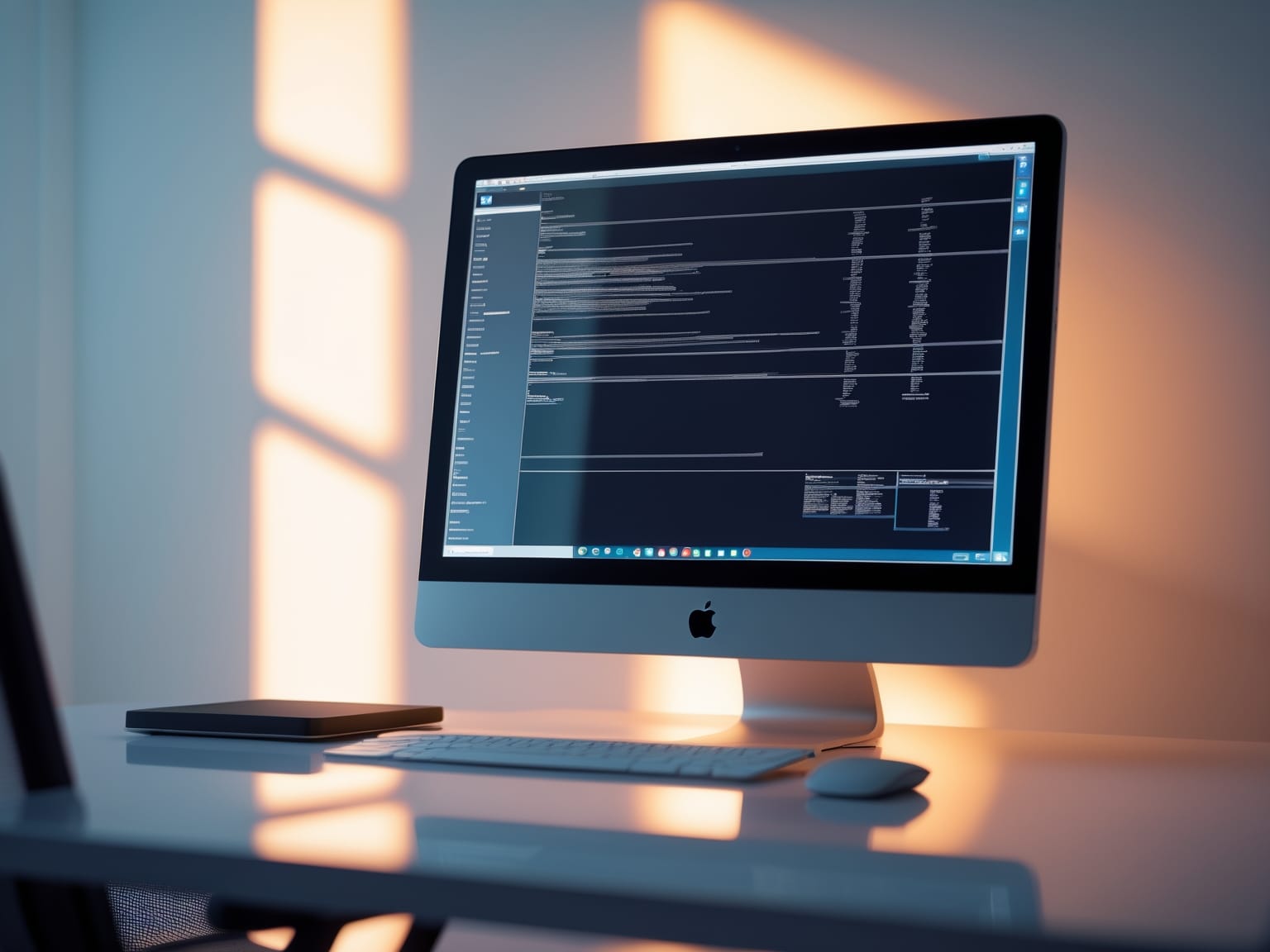WinSCP is a leading file transfer tool, offering seamless and secure file management solutions for IT professionals and enthusiasts alike. With its intuitive interface, WinSCP simplifies managing files between local and remote systems, ensuring efficiency and security. Whether you are dealing with FTP, SFTP, or WebDAV, this powerful tool enhances productivity and streamlines workflows. Discover how WinSCP can optimize your digital projects with comprehensive capabilities and user-friendly features.
Understanding WinSCP
WinSCP stands as a versatile solution for secure file transfers, efficiently bridging the gap between local and remote servers. Its support for multiple protocols, including FTP, SFTP, and SCP, makes it a favored choice among IT professionals and tech enthusiasts alike. The tool’s intuitive interface is one of its key attractions. With a clean design, users can effortlessly navigate through its features to streamline file management processes.
Exploring its functionalities reveals why WinSCP is essential for digital project management. Its robust feature set allows users to perform seamless backups, ensuring that critical data is always safe and retrievable. The synchronization feature is particularly noteworthy; it permits users to automatically align local and remote directories, saving time and reducing error. This capacity to maintain mirrored content across platforms is invaluable for both backup implementations and collaborative projects.
WinSCP’s ability to handle secure file transfers with just a few clicks is a testament to its user-friendly design. It provides tools like Drag-and-Drop and integration with Windows, making complex tasks straightforward for users of any expertise level. The meticulous attention to security protocols guarantees data integrity during transfers, a critical requirement for sensitive information.
Professionals continue to choose WinSCP for its reliability and ease of use. Its capability to meet diverse file transfer needs without compromising on security ensures that it remains a staple tool in managing digital infrastructures. Next, we will delve into setting up WinSCP to ensure you are prepared for effective utilization of its full range of features.
Setting Up WinSCP
WinSCP provides a seamless way to initiate secure and efficient file transfers. To get started, the first step is to download the software from the official WinSCP website. The download process is straightforward, ensuring that even those new to File Transfer Protocol (FTP) can follow along with ease. Once downloaded, executing the installation process is your next task. Throughout the installation phase, you are presented with options to tailor the setup to match your personal or professional requirements.
The installation guide walks you through each step diligently, allowing for customization of settings that align with your workflow. For example, you can decide on interface preferences or set up specific directory structures that suit your organization’s needs. This flexibility ensures that WinSCP integrates smoothly into varying digital environments, enhancing productivity right from the start.
Security is a cornerstone of WinSCP, and establishing secure connections is straightforward. The platform supports a range of pre-configured protocols like SFTP, FTP, and WebDAV. These protocols not only guarantee data security during transfers but also provide versatility to interface with different server environments. By following a few setup prompts, users can connect to remote servers securely, thereby ensuring the confidentiality and integrity of data exchanges.
Once WinSCP is set up, you can instantly begin to manage your files safely over different networks. This ease of use and robust security makes WinSCP an invaluable tool for both novices and experts. As you become comfortable with the setup, transitioning into more advanced file management techniques becomes a natural next step.
Advanced File Management
WinSCP offers a range of advanced features that elevate file management to new levels of efficiency and security. Building upon the setup guide in the previous chapter, you’ll find that its scripting capabilities and automated tasks are essential tools for streamlining your workflows. WinSCP allows you to automate repetitive tasks using batch commands, significantly reducing the manual effort involved in file transfers. By scripting these tasks, you can save valuable time that might otherwise be spent on mundane processes, allowing you to focus on more strategic activities.
Another key aspect is WinSCP’s robust encryption capabilities, ensuring that your file transfers are secure and protected against unauthorized access. As security is paramount in file management, WinSCP integrates seamlessly into your digital infrastructure, providing peace of mind that your data is safe during transmission. The tool’s ability to encrypt data both in transit and at rest is crucial for those handling sensitive information, as it adheres to the highest standards of data protection.
Furthermore, WinSCP can integrate with other applications, offering a streamlined workflow that enhances productivity. Whether you’re merging it with existing software or developing new programs, WinSCP’s compatibility facilitates seamless operations, reducing the complexity of managing multiple systems.
As we transition to the next chapter on security and encryption, it becomes clear how essential these features are for anyone looking to optimize their file management. With advanced file management techniques in WinSCP, you can not only improve efficiency but also ensure a secure and reliable transfer process.
Security and Encryption
WinSCP ensures the highest level of security by incorporating robust encryption measures, making it a trusted solution for secure file transfers. Its commitment to data protection is evident in its support for secure protocols like SFTP (Secure File Transfer Protocol) and SCP (Secure Copy Protocol). Both protocols are designed to provide a safe platform for data transfers by encrypting the information, thereby preventing unauthorized access during transmission.
By implementing public and private key authentication, WinSCP elevates the security framework, ensuring only authorized users have access. This method surpasses the traditional password approach by requiring a digital signature along with a private key to verify the identity of the user, thereby significantly reducing the risk of unauthorized access.
Additionally, WinSCP offers session encryption, a critical feature that safeguards your data against potential breaches during active transfers. By encrypting the entire session end-to-end, it ensures that the data remains confidential and protected from potential interception. Users can rest assured that their sensitive information remains intact and secure, even when operating over unsecured networks.
Transitioning from secure and advanced file management, users can explore WinSCP’s customizable interface in the next chapter. Here, you’ll learn how to tailor the interface to suit your specific workflow, enhancing both your efficiency and user experience. This seamless integration of security and customization reflects WinSCP’s capacity to adapt to individual needs while maintaining robust security standards.
Customizing the Interface
WinSCP offers a highly customizable interface that caters to individual user preferences, enhancing the experience by allowing for personalization and efficiency. Tailoring WinSCP to fit your unique style and needs begins with the ability to adjust settings and layouts. This not only makes navigation intuitive but also ensures that the interface complements your workflow seamlessly.
For optimal viewing, explore how WinSCP allows rearrangement of panel displays. Users can customize panel positions, whether they prefer a commander-style or explorer-style layout. This flexibility helps maximize workspace efficiency, ensuring that you can always access the information you need without unnecessary clutter.
Another way to make WinSCP your own is by personalizing your workspace with skins and themes. By choosing different visual styles, users can reduce eye strain and create a more enjoyable working environment. Themes can reflect personal tastes or align with the aesthetic of other tools you use, ensuring a cohesive digital workspace.
Efficiency can be further enhanced by configuring shortcuts. WinSCP supports customizable keyboard shortcuts, allowing power users to navigate and execute commands rapidly without relying too much on the mouse. This not only speeds up your workflow but also contributes to a more streamlined file transfer process.
This adaptability not only provides comfort but combines it with functionality, making it easy to create a tailored environment. As you become more familiar with customizing WinSCP, you’re prepared not only to use it effectively but also to troubleshoot common issues, ensuring a smooth and efficient workflow moving forward into the next chapter.
Troubleshooting Common Issues
WinSCP can seem daunting when connectivity or transfer issues arise, but these challenges are often easily resolved. Transitioning from customizing the interface to troubleshooting might feel like a leap, but understanding common hurdles is an essential part of efficient file transfer management. If you encounter a connection problem, the first step is to verify your network settings and credentials. Often, incorrect login details or firewall obstacles are the culprits, so ensure your username and password are accurate and that your firewall settings allow WinSCP to communicate properly.
To address transfer errors, examine the file permissions on both local and remote systems. WinSCP requires appropriate file permissions to read, write, or execute transfers. Adjust permissions accordingly to ensure smooth data handling. If transfer interruptions occur, check the network stability or file size limitations. Adjusting session timeouts in WinSCP settings can mitigate disruptions caused by latency.
Exploring handy diagnostic tips is crucial. Enable logging in WinSCP to track detailed error messages that can guide you to specific issues. These logs provide insights into connection attempts and failures, offering a roadmap for problem-solving.
If solutions remain elusive, leverage the robust support system available. Access community forums where WinSCP users share experiences and solutions. These platforms can be gold mines for both troubleshooting advice and innovative use cases. Should community resources not suffice, consider reaching out to WinSCP’s support channels for direct assistance. Armed with this knowledge, you’ll navigate WinSCP with increased confidence and ease.